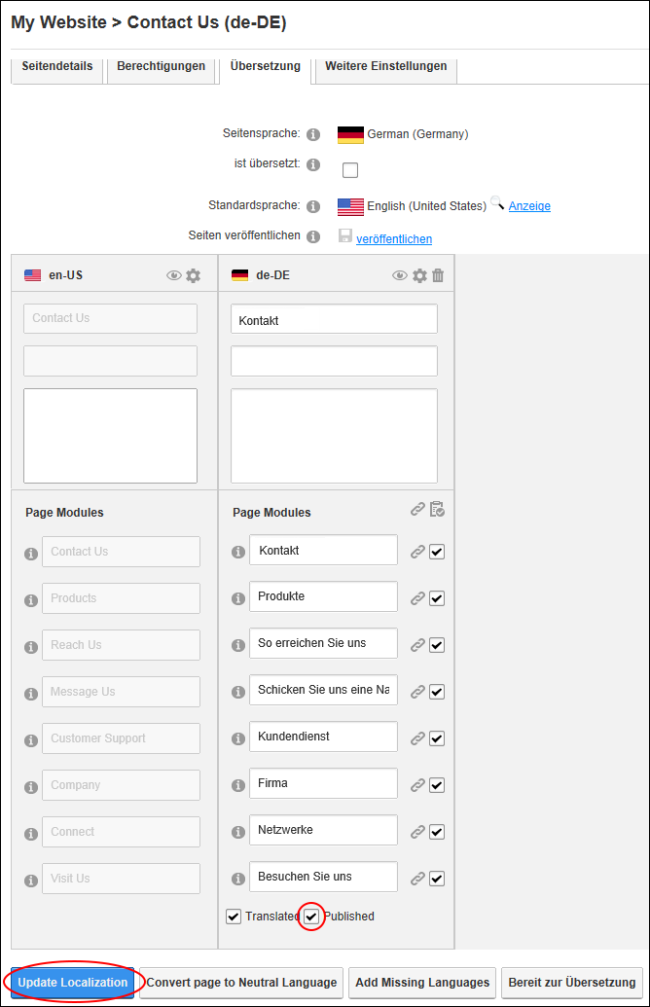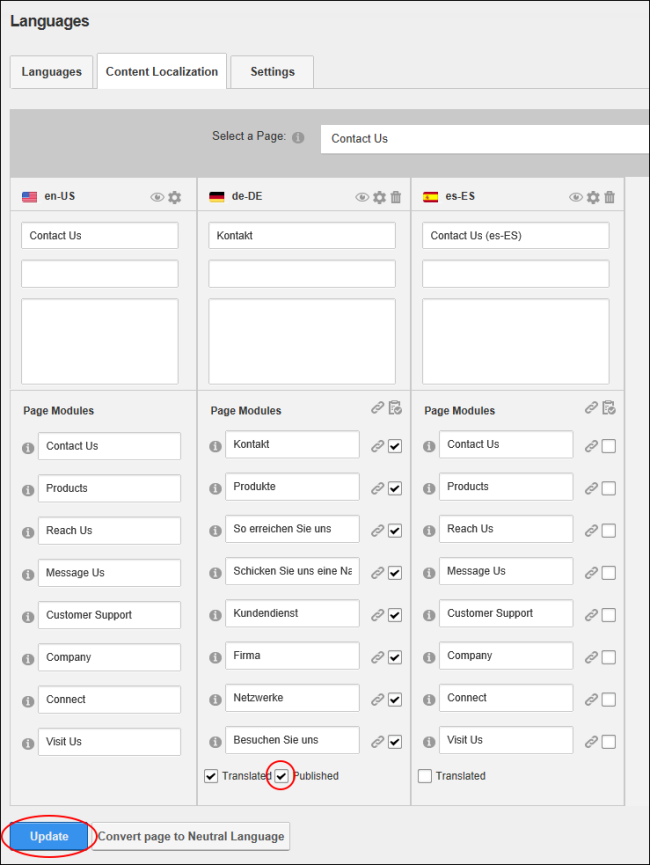Publishing a Single Page Translation
How to publish individual translations of a single page. This updates the view permissions for the selected page so they are the same as the default language version of the page.
Prerequisite. The page must be translated. See "Setting a Page as Translated"
Using the ControlBar
- View the page in the language being published.
- Navigate to the required page.
- Select Localization from the Edit section of the .
- At Published, mark
 the check box.
the check box.
- Click the Update Localization button.
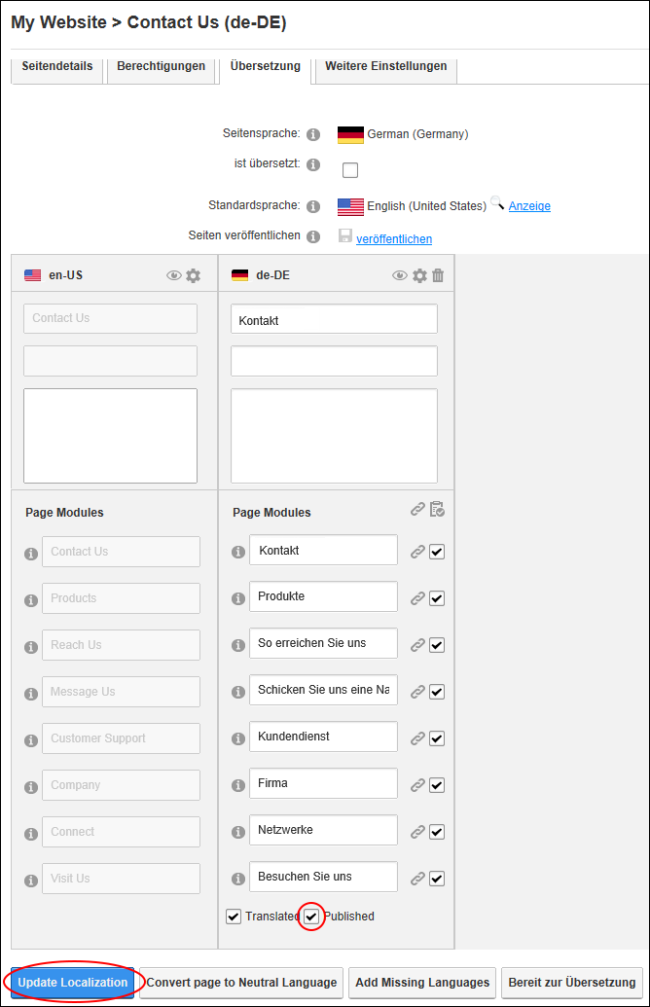
Using the Languages Module
- Navigate to > Advanced Settings >
 - OR - Go to a module.
- OR - Go to a module.
- Select the Content Localization tab.
- At Select a , find or select the required page.
- At Published, mark
 the check box to translate the page.
the check box to translate the page.
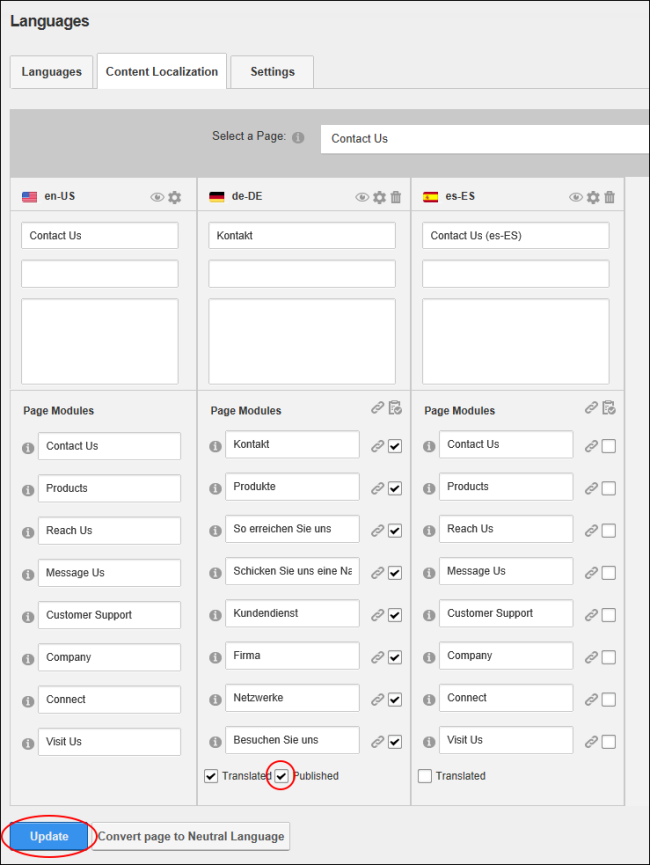
-
Click the Update button.
Open topic with navigation